If you register for webinars, conferences, meetings, etc. on a somewhat regular basis, you are probably familiar with ICS files. An ICS file is an iCalendar file; and can contain a single event or an entire calendar feed. Online registrations and event notices tend to make use of these files quite a bit, because they offer a one-click method for people to add the events to their calendars.
If you’re using Outlook, Thunderbird, iCal or just about any other desktop calendar program, you simply download the file, open it and save the event to your calendar.
However, if you’re using Google Calendar, things get a little bit trickier. There’s no simple way to open the file and have Google Calendar take over from there. Instead, you basically have to understand how Google Calendar expects ICS files to be used (why the system uses this logic is kind of beyond me; but that’s the way things are). Google Calendar, for some reason, does not seem to expect people to use ICS files to add individual events regularly. Instead, it uses the logic that an ICS file should include a calendar “feed”, similar to a website’s RSS feed, that would contain a complete list of events.
Therefore, if you want to add an event to your Google Calendar using the ICS file that was provided by the event’s organizer, you have to treat it, in your mind, as a separate calendar rather than an individual event.
- To start, you need to go to your “Calendar Settings” in your Google Calendar.
- On that screen, you need to click “Import calendar”. Yes, I’m aware that you’re trying to add an individual event, not an entire calendar, but this is the language Google chose to use for this feature.
- Browse to find the ICS file you want to add to your calendar and click “Import”
- Step 1
- Step 2
- Step 3
That’s all there is to it. Once you’ve done that, the event will show up on your calendar.
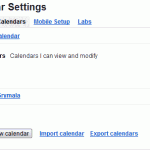
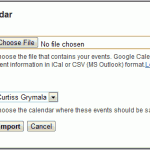
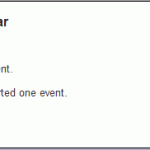
Post Your Comment